There is no automated installer, but it only takes a few steps:
- Create this folder on your PC ==> C:\SMF Add-In
- Download the ZIP archive that contains the current version of the add-in from the top page of the SMF web site into that directory.
- Extract ALL files from the ZIP archive into the folder you just created.
- Right-click on RCH_Stock_Market_Functions.xla and navigate to Properties. At the bottom of general properties, check the box for "Unblock", see image below
- Start EXCEL and open a new workbook
- Go to the add-in manager (keyboard shortcut alt+t+i) and click on the Browse... button.
- Browse to the folder you just created, and select the XLA file from that folder.
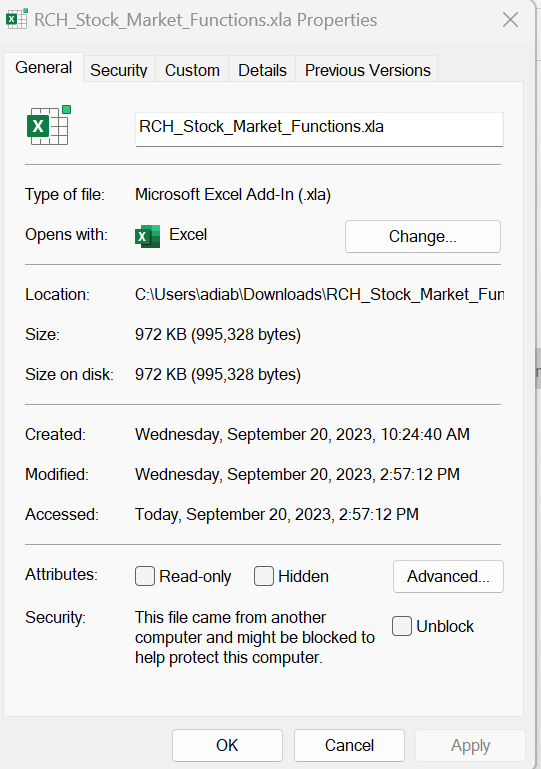
That's all you need to do. There should now be a line in the add-in manager for "Stock Market Functions add-in", with a checked box in front of it. However, an easy way to verify if the add-in is installed is to try this function in your worksheet:
=RCHGetElementNumber("Version")If the add-in wasn't installed properly, you will get a #NAME? error with that function. Otherwise, it should tell you which version of the add-in you have installed, as well as echoing back which folder you have the add-in installed in. For example:
Stock Market Functions add-in, Version 3.0.2023.06.08 (C:\SMF Add-In; Windows (64-bit) NT 6.02; 14.0; ; ; 1)